Top Google Extensions to Boost your Productivity
- Clairical

- May 23, 2021
- 4 min read
Updated: Feb 12, 2022

I do love a Google extension. What’s not to love about these time-saving, free and basically all-round fantastically awesome little browser extensions? So, keep reading for my top recommendations to improve your productivity.
What is a Google Extension?
If you already know what I’m talking about then skip to the next section, otherwise keep reading for my brief overview. Chrome extensions are third-party apps that you can add to your Chrome browser. They can perform many functions from improving productivity, right through to spell checkers, games, blogging and shopping - the choice is vast.
But like most things on the internet, extensions do come with an element of risk. Google does have a verification process for companies that wish to add extensions, but rogue apps do get through from time-to-time.
I only ever use apps that have been recommended and that are officially linked to a product that I use and have a ton of users. I would never add obscure or brand new extensions. It’s also a good idea to regularly check which extensions you have installed and delete any that you don’t use.
Accessing Chrome Extensions

All extensions can be accessed through the Google Chrome Web Store. You can browse by category, ratings and features, such as operating offline, free and Android compatible.
Some extensions, like Grammarly, work in the background, while others like my Trello extension are used when you activate it. On these occasions, the extension would need to be on the toolbar. Simply click on the puzzle icon in the toolbar and click pin next to the extension you wish to have visible on the toolbar. This is also where you can remove extensions.
Let’s Go. My Top Extensions!
1. LastPass
For those that already use this app, you will know what an invaluable piece of software it is. LastPass stores all your passwords and logins and you can also securely share logins and passwords with others without the password being visible. This is great for me when working with clients as it means that I can access an account, like WordPress for example, but I don’t know the login details. And of course, the person sharing the information has full control and can revoke permissions at any time.
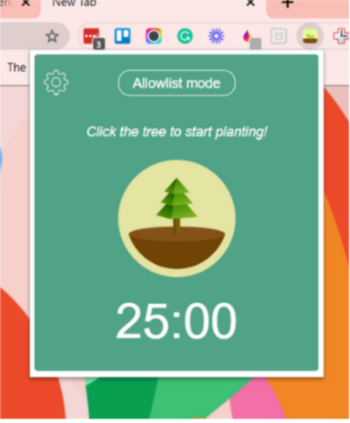
2. Forest
This is a Pomodoro extension with a difference. When you hit the timer for your 25 minutes of focused work you slowly grow a tree. But you also have the added benefit of blocking websites so no distractions. The Pomodoro technique works really well for me, especially when I need to do a task that I’ve been putting off. Quite often getting started is the stumbling block and this app really does help.
3. Grammarly
This is a great little app that highlights spelling errors not only in emails, but also in your social media posts and anything else on the web. You can of course upgrade and get access to lots of other features from the actual desktop app.
4. Web Clippers
There are a lot of these types of extension and the one you pick will be specific to the software you are already using. For example, there’s Evernote, Notion and OneNote (which is the one I use). What they do is essentially pin full articles, sections or bookmarks to folders that you have already set up in the app. It stops the accumulation of unordered and endless bookmarks that I never used to view or got round to deleting. This is one of my most used extensions and has changed how I read and store internet information.
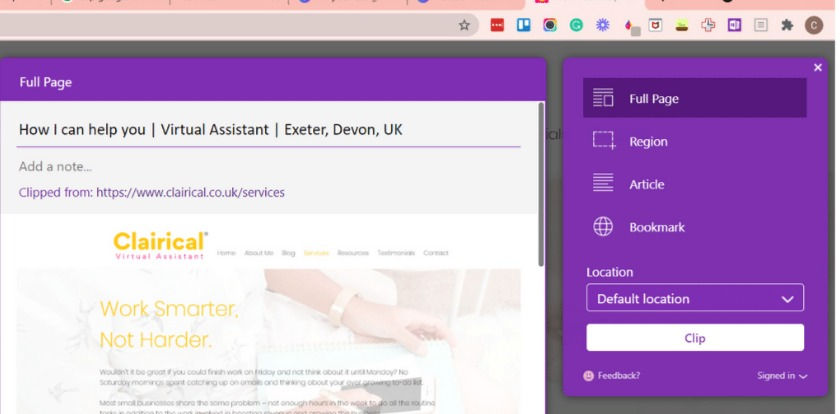
5. RescueTime
If you want to improve your productivity whilst working on your PC then this is the app for you. It’s not a time tracker, it actually analyses where you spend your time and shows you in graph format. So basically, I get to see how much time I actually spend on social media.

6. Awesome Screenshot
This free extension not only takes screenshots of entire web pages, as well as selected areas or visible parts, but also offers the facility to screen record.
The free account offers various ways to annotate pictures including a blur function which is useful. You can of course upgrade for various other features but I have found I don't need to.
7. Eye Dropper
This is an extension that you will either use a lot or not at all depending on whether you create content or design stuff. There are lots of eyedropper tools in the chrome store, I’m currently using EyedropperPro which gives me both Hex and RGB codes, useful as this means I don't have to convert between the two and also shows you the last eight colours.
8. ReaderView
I have recommended this extension to a couple of my clients who love it. If you read a lot of online blogs, articles etc and find the pages can be overwhelming with adverts, different fonts and sizes and page colour, then this extension is for you. It completely strips out the excess and leaves behind a page of clean text. You can change the background colour and there’s lots of other features to personalise your reading experience.

That's it, my top 8 Google Chrome extensions to help your productivity. Don't forget to be mindful of what you download - nothing new or obscure and always delete any extensions that are not in use.
And if you have a spare 10 minutes why not check out Boxel Rebound...
If you need to boost your productivity and would like support for your small business, why not book a free 30-minute discovery call. During the call, I will also explain the process of working virtually, the various types of tasks I undertake and my availability.



Comments